Why export Google Maps listings to CSV or JSON?
CSV and JSON are universal formats that integrate with CRMs, email tools, analytics systems, and automation workflows. Exporting structured business data from Google Maps into these formats saves time, removes manual errors, and makes it easy to run targeted outreach campaigns, build local market analyses, or feed custom dashboards.
What data you should capture
For most B2B prospecting use-cases, include these fields (at minimum):
- Business name
- Full address (street, city, state, zip)
- Phone number
- Website
- Email (if available or scraped from the website)
- Latitude & longitude
- Category, rating, and review count
- Source / search term / date scraped (useful for tracking)
Step-by-step workflow (no code)
Step 1 — Define your target and search strategy
Decide the verticals and locations you want to focus on. A good approach is a mix of keyword + location:
HVAC contractors in Dallas, TXDental clinics in LahoreCommercial printers near Manchester
For large regions, split into city or ZIP-level searches to ensure complete coverage.
Step 2 — Choose an extraction tool
Use a dedicated Google Maps extraction tool to automate collection. Important features to look for:
- Extracts 20+ fields and can follow website links to find emails
- Bulk/multi-search support (upload a text file with many queries)
- Exports to CSV and JSON with clear column/field names
- Human-like browsing to reduce blocking risk
We recommend Botsol Google Maps Crawler since it was designed for this exact use-case — 25+ fields, multi-search automation, and direct CSV/JSON export.
Step 3 — Run a small test
Before running large jobs, always test with 3–5 searches. Export a sample CSV and a sample JSON and inspect them. Confirm that phone numbers, websites and coordinates are present and formatted correctly, and that JSON objects have consistent keys.
Step 4 — Prepare multi-search input for bulk runs
Create a plain text file (UTF-8) with one search term per line. Example:
plumber in Chicago, IL 60611 HVAC contractors in Houston, TX coffee shops in Portland, OR 97205
Upload this file to your tool’s multi-search option and queue the run. Tools like Botsol allow you to run these automatically and export combined results in CSV or JSON.
Step 5 — Export settings: CSV vs JSON
Choose the format that fits your workflow:
- CSV — Best for spreadsheets, manual review, filtering, and importing into CRMs or Google Sheets.
- JSON — Ideal for developers and integrations with apps, APIs, dashboards, or programmatic ETL pipelines.
Most scrapers let you include headers (CSV) or consistent object keys (JSON). Always include field names — they’re essential for mapping during import or parsing.
Step 6 — Clean up and normalize your export
After export, do the following checks before importing into any outreach system:
- Deduplicate: Remove duplicate businesses by name + normalized address or by coordinates.
- Normalize phone numbers: Convert to international format (E.164) if you will run global campaigns.
- Validate emails: Use services like NeverBounce or ZeroBounce to reduce bounce rates.
- Verify JSON keys: If you exported JSON, ensure consistent keys and that nested objects (e.g., opening_hours) are in a predictable structure for parsing.
Step 7 — Import Into CRM / Automation Tools
For CSV: map columns to CRM fields carefully (Company, Phone, Website, Email, City, Source). For JSON: use your ETL or integration scripts to parse objects and map to database fields. Tag imported leads with the original search query and date scraped to enable segmentation and follow-up sequences.
Step 8 — Outreach Best Practices
- Personalize: reference a local detail (city, recent review) in the first sentence.
- Keep it short: 2–3 sentences, clear value proposition.
- Stagger sends: avoid blasting thousands of emails at once — throttle by small batches.
- Test sequences: A/B subject lines and CTA types (call, demo, download).
Tools & Resources
Here are tools that support this workflow:
| Task | Recommended Tool | Why |
|---|---|---|
| Extraction | Botsol Google Maps Crawler | 25+ fields, multi-search, CSV/JSON export, beginner-friendly |
| API / Programmatic | Outscraper | API-first, pay-as-you-go for automated pipelines |
| Automation & CRM | Zapier / Make.com | Connect CSV/JSON outputs to CRMs or Google Sheets |
| Email Validation | NeverBounce / ZeroBounce | Reduce bounce rates and protect sender reputation |
| Enrichment | Clearbit / Hunter | Add company size, LinkedIn, industry tags |
Practical Tips to Avoid Blocks & Improve Data Quality
Respectful scraping
Don’t scrape aggressively. Configure delays, randomized pauses, and keep batch runs reasonable. Tools that mimic human browser behaviour and paginate like a user will face fewer restrictions.
Split large regions
Large geographic areas (e.g., entire states) should be split into cities or ZIP codes. This produces more complete results and reduces missed listings.
Use sample files
Always download a sample CSV and JSON before a large run to confirm fields and format. That small check saves hours of rework later.
Example: Export workflow using Botsol Google Maps Crawler
Here’s a concise example showing the practical steps with Botsol:
- Open Botsol Google Maps Crawler and Start it.
- Upload your multi-search text file (one query per line).
- Choose output format: CSV or JSON, and enable the fields you want (emails, websites, coordinates).
- Start the run and let the app process searches — runs can be scheduled overnight for large batches.
- Download the combined CSV or JSON, run dedupe and email validation, then import into your CRM or ETL pipeline.
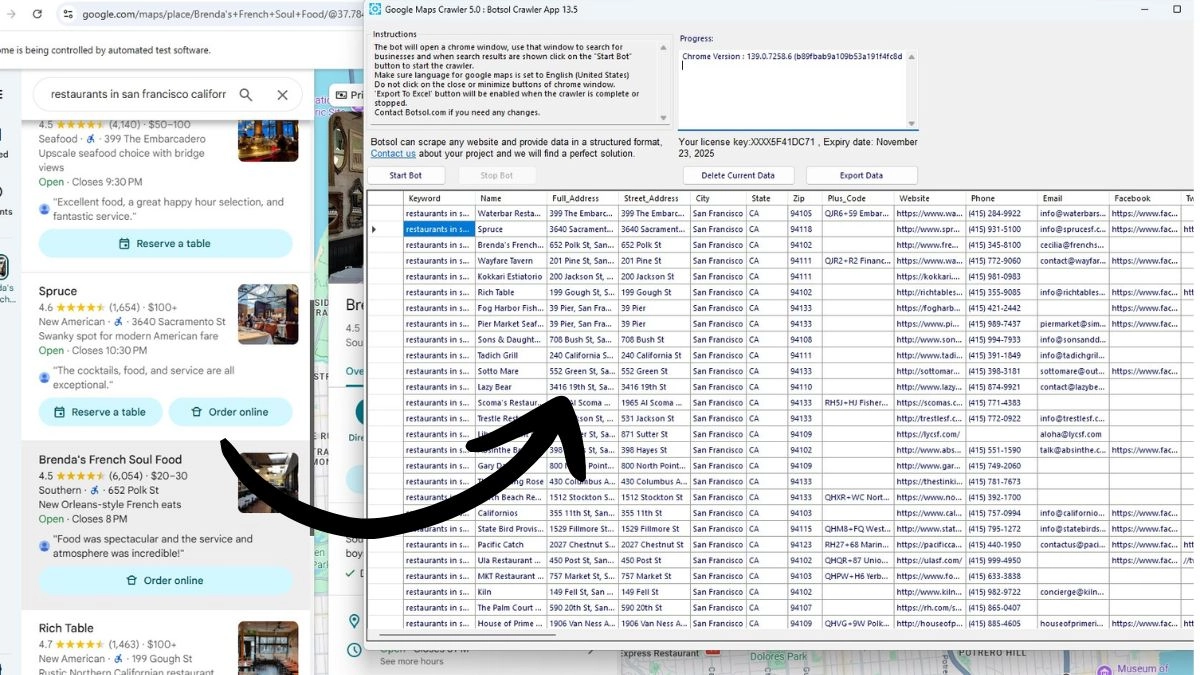
Common problems & how to fix them
Missing emails
Google Maps rarely shows emails directly. Use a scraper that follows the listing’s website link and extracts emails from the site’s contact or footer pages.
Partial results for large regions
Large geographic searches often hide listings deeper in pagination. Break the region into cities or ZIP codes and run multiple smaller searches for full coverage.
Blocked requests or rate limits
If you see incomplete runs or captchas, slow down the scraping speed, add random delays, and use a tool that mimics real browser sessions. For very large jobs, use proxies responsibly.
Export examples & sample CSV / JSON headers
Here’s an example of useful CSV headers and equivalent JSON structure for prospect lists:
CSV headers:
search_term, scraped_date, business_name, street_address, city, state, zip, phone, website, email, latitude, longitude, category, rating, review_count, source_url
JSON example (array of objects):
[
{
"search_term": "plumbers in Chicago, IL 60611",
"scraped_date": "2025-08-30",
"business_name": "Joe's Plumbing",
"street_address": "123 Main St",
"city": "Chicago",
"state": "IL",
"zip": "60611",
"phone": "+1-555-123-4567",
"website": "https://joesplumbing.example",
"email": "[email protected]",
"latitude": 41.8917,
"longitude": -87.6243,
"category": "Plumber",
"rating": 4.5,
"review_count": 24,
"source_url": "https://maps.google.com/.../placeid"
}
]
Automation & post-export workflows
Once you have a clean CSV or JSON file, you can automate follow-up using Zapier, Make (Integromat), or native CRM automations. Example workflow:
- Scrape & export CSV/JSON to a shared cloud folder (Google Drive).
- Use Zapier to import new rows into CRM and add to a drip email sequence (CSV), or use a serverless function to parse JSON and push to your database.
- Tag leads by city and search term for segmented follow-up.
Conclusion — Exporting Google Maps data fast and reliably
Exporting Google Maps business listings into CSV or JSON formats enables clean integrations with CRMs, dashboards, and automation workflows. With a dedicated tool like Botsol Google Maps Crawler, you get the fields you need, multi-search automation, and reliable exports to both CSV and JSON — saving hours of manual work and improving data quality for outreach campaigns.
Try Botsol Google Maps Crawler
Download the free version to validate outputs and run sample searches. Upgrade when you’re ready to scale with multi-search automation and full CSV/JSON exports.
Frequently Asked Questions
- Can I export Google Maps listings without a tool?
- Technically, yes by manual copy-paste, but it is slow and error-prone. Dedicated tools automate the process and produce structured CSV/JSON files ready for bulk use.
- Which format should I choose — CSV or JSON?
- Use CSV for spreadsheet-centric workflows and CRM imports. Choose JSON for integrations, programmatic parsing, and ingestion into databases or dashboards.
- How do I ensure phone numbers are usable internationally?
- Normalize numbers to E.164 format (e.g., +1 555 123 4567) during cleaning. Many spreadsheet tools or data-cleaning libraries support phone normalization.
- Will the exported data remain accurate over time?
- Business data changes. For active outreach lists, refresh every 3–6 months; for priority accounts refresh more frequently.