Introduction
Google Maps is one of the largest free business directories in the world. Whether you need restaurants in New York, dentists in London, or real estate agents in Dubai, Google Maps stores rich business profiles with names, addresses, phone numbers, websites, and customer ratings.
Manually copying this data is slow and error-prone. A Google Maps scraper automates the process, letting you collect structured data at scale and export it into spreadsheets or JSON for import, analysis, or outreach.
What Data Can Be Extracted?
Using a robust extractor, you can gather fields such as:
- Business name
- Full address (street, city, state, postal code)
- Phone number
- Website URL
- Category (restaurant, clinic, agency, etc.)
- Google rating & review count
- Email & social media links (if found on the business website)
- Latitude & longitude
- Opening hours and other attributes
- Many other data fields..
Manual vs. Automated Collection
Manual copy-paste
Manual extraction is fine for very small lists (<10), but it scales poorly: you open each listing, copy fields into a spreadsheet, and repeat. This is time-consuming and prone to mistakes.
Automated scraping
Automated tools run through search results and extract fields for hundreds or thousands of listings in minutes. They export directly to CSV/JSON, remove human error, and free your team to focus on outreach.
Step-by-Step: Extracting Data from Google Maps
Step 1 — Choose a reliable scraper
Pick a tool that extracts 20+ fields, supports multi-search (uploading a text file of queries), and exports clean Excel/JSON. Botsol Google Maps Crawler fits this profile — it’s one of the oldest scrapers on the market and is trusted by thousands of users worldwide.
Step 2 — Define your search terms
Use combinations of niche + location, for example:
- "HVAC contractors in Dallas, TX"
- "Dental clinics in Lahore"
- "Commercial printers near Manchester"
For larger regions—such as big cities, states, or entire countries—it’s best to break your searches into smaller areas like individual cities or ZIP codes. Google Maps limits the number of results it displays per search, so a single broad query (e.g., targeting an entire state) may not return all the businesses you’re looking for.
Step 3 — Test with a small run
Run 3–5 sample searches first. Export the sample CSV/JSON and verify that phone numbers, websites, and coordinates are present and correctly formatted.
Step 4 — Prepare bulk searches
Create a text file with one search term per line. Example:
plumber in Chicago, IL 60611 HVAC contractors in Houston, TX coffee shops in Portland, OR 97205
Upload that file to the tool’s multi-search feature and queue the job. To make this process easier, you can find ready-made lists of ZIP codes or neighborhood names for major cities on the internet. This allows you to quickly build a long list of targeted searches and ensure you capture all available data.
Step 5 — Run extraction and monitor progress
Start the run. Good tools show progress and error logs so you can spot failed searches. For very large batches, schedule runs overnight to minimize interruptions.
Step 6 — Export and clean
Export combined results to CSV or JSON. Then:
- Deduplicate by name + normalized address or by coordinates
- Normalize phone numbers to E.164 if doing international outreach
- Validate emails with services such as NeverBounce or ZeroBounce
- Ensure JSON keys are consistent if importing programmatically
Real-World Examples
Below are common workflows where Maps data is valuable:
Lead generation agency
Scrape "dentists in California" to compile a targeted outreach list with names, phone numbers, and websites for localized campaigns.
Local business competitor analysis
Extract competitors’ ratings, review counts, and opening hours to benchmark and identify improvement areas.
Market research
Gather hotel listings in a tourist city to analyze pricing, ratings, and concentration per neighborhood.
Advanced Tips
- Filter by rating: Only collect businesses above 4.0 stars for higher-quality leads.
- Niche targeting: Narrow searches (e.g., "vegan restaurants in Brooklyn") for better relevance.
- Enrich data: Combine scraped results with email finders or enrichment APIs (Clearbit, Hunter) to add decision-maker contacts.
- Split large regions: Break into cities or ZIP codes to avoid missed listings.
Compliance & Best Practices
While scraping publicly available business information is a common practice for prospecting, you should observe:
- Respect Google’s terms and use scraping tools responsibly.
- Comply with local privacy laws (GDPR, CAN-SPAM, etc.).
- Prefer personalized outreach — don’t spam lists indiscriminately.
- Keep a record of data sources, scrape dates, and search terms for auditability.
Practical Example: Botsol Workflow
- Open Botsol Google Maps Crawler and load your multi-search file.
- Select required fields (skip email if you dont need that, it will make the scrape faster).
- Start the run and monitor progress .
- Download the final CSV/JSON, dedupe, validate emails, and import into your CRM.
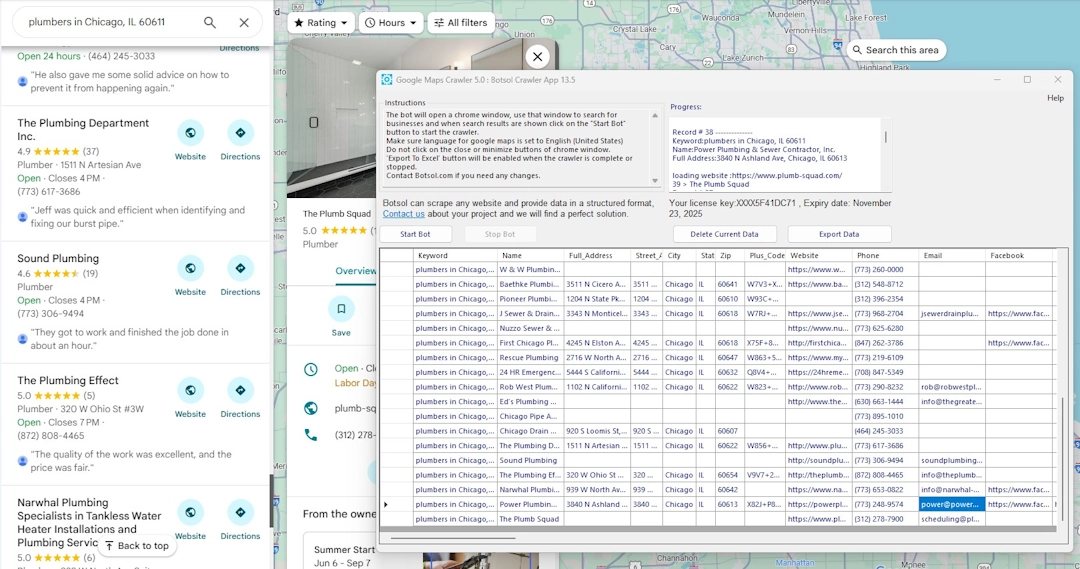
Common Problems & Fixes
Missing emails
Google Maps rarely shows emails directly. Use a scraper that follows the listing’s website link and searches common contact locations (footer, contact page).
Partial results for large regions
Break the target region into city/ZIP level searches; use the multi-search feature to automate many small queries.
Blocked requests & captchas
If you receive captchas or partial runs, reduce scraping speed, add random delays, and use browser-like behavior. For very large operations, consider proxy rotations and distributed runs (responsibly).
CSV & JSON Schema Examples
CSV headers:
search_term,scraped_date,business_name,street_address,city,state,zip,phone,website,email,latitude,longitude,category,rating,review_count,source_url
JSON example (array of objects):
[
{
"Keyword":"plumbers in Chicago, IL 60611",
"Name":"Power Plumbing \u0026 Sewer Contractor, Inc.",
"Full_Address":"3840 N Ashland Ave, Chicago, IL 60613",
"Street_Address":"3840 N Ashland Ave",
"City":"Chicago",
"State":"IL",
"Zip":"60613",
"Plus_Code":"X82J+P8 Chicago, Illinois",
"Website":"https://powerplumbinginc.com/",
"Phone":"(773) 248-9574",
"Email":"[email protected]",
"Facebook":"https://www.facebook.com/PowerPlumbingChicago",
"Twitter":"https://twitter.com/PowerPlumbingCH",
"Lat":"41.951863",
"Lng":"-87.66923",
"Category":"Plumber",
"Rating":"4.1",
"Reviews":"64",
"5_Stars":"48",
"4_Stars":"2",
"3_Stars":"0",
"2_Stars":"0",
"1_Stars":"14",
"Top_Image_URL":"https://lh3.googleusercontent.com/p/AF1QipNeFrsxbb5yKFJfMntRbycpqsHtPb5Ra7Vfvp-7=w408-h543-k-no",
"Hours_Info":"Open 24 hours",
"Monday":"Open 24 hours",
"Tuesday":"Open 24 hours",
"Wednesday":"Open 24 hours",
"Thursday":"Open 24 hours",
"Friday":"Open 24 hours",
"Saturday":"Open 24 hours",
"Sunday":"Open 24 hours",
"External_Urls":"",
"Photo_Tags":"All, Exterior, Videos, Inside, Bathroom, Pipe, By owner, Street View \u0026 360°",
"URL":"https://www.google.com/maps/place/Power+Plumbing+%26+Sewer+Contractor,+Inc./@42.314642,-88.4718162,10z/",
"Position":"38"
}
]
Post-Export Automation Ideas
After exporting and cleaning, connect your files to automation tools:
- Upload CSV to Google Drive / Dropbox.
- Use Zapier or Make to push new rows into your CRM and start drip campaigns.
- Tag leads by city and search term for personalized sequences.
Ready to extract Google Maps data?
Download the free Botsol Google Maps Crawler to test outputs and run sample searches. Upgrade to Pro to unlock multi-search automation and unlimited exports.
Frequently Asked Questions
- Is it legal to scrape Google Maps?
- Scraping publicly available business information is commonly used for prospecting and research. However, you should follow Google’s terms and local data protection laws. Consult legal counsel if unsure.
- Can I export to CSV or JSON?
- Yes — Botsol exports data to both CSV and JSON formats so you can open results in spreadsheets or import programmatically.
- Do I need coding skills?
- No — Botsol is designed for non-technical users. Enter search terms, start the crawler, and export when ready.
- How often should I refresh data?
- Business information changes regularly; refresh outreach lists every 3–6 months for active campaigns and more frequently for priority accounts.